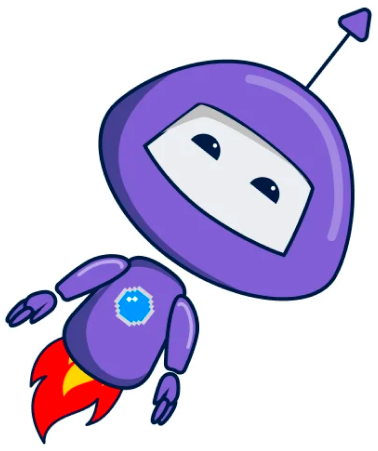How to Restore My Original Voicemail
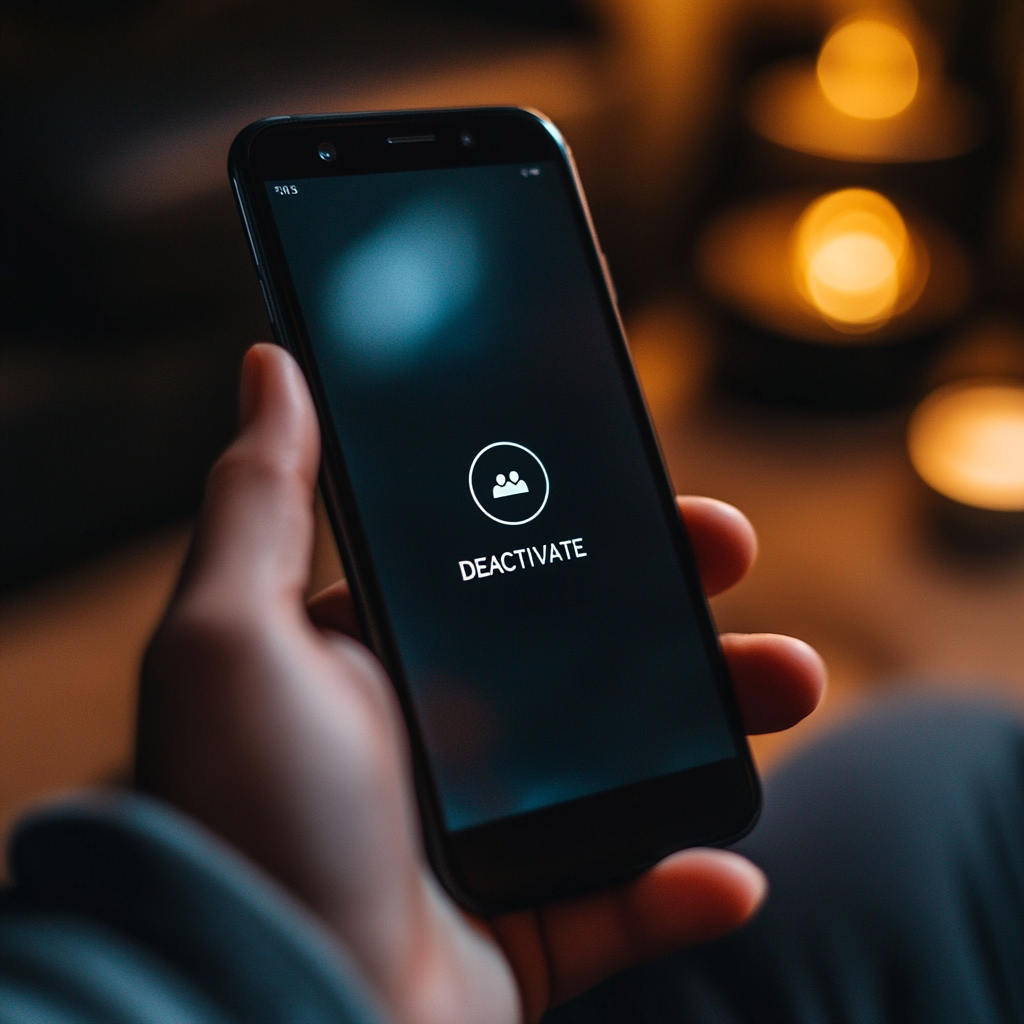
Introduction
If you’ve recently used Voctiv and decided it’s not the right fit for you, you may want to restore your original voicemail. This blog post will guide you through the process of canceling your Voctiv subscription and disabling call forwarding to ensure your voicemail returns to its normal function. Whether you’re switching back to your carrier’s voicemail or just want to remove Voctiv’s AI assistant, these steps will help you get everything back to normal.
Section 1: Understanding Call Forwarding
What is Call Forwarding?
Call forwarding is a feature that allows incoming calls to be redirected to another number or service, like Voctiv’s AI assistant, instead of going to your regular voicemail. For example, if you miss a call, it can be sent to our AI assistant to handle on your behalf.
Why Call Forwarding Needs to Be Manually Canceled
It’s important to understand that call forwarding is managed by your phone carrier, not by apps like Voctiv. For security reasons, your phone carrier requires that changes to call forwarding be made directly from your device. This ensures that only you, the phone’s owner, can control where your calls are sent.
Even if you delete the Voctiv app, call forwarding settings remain active until they are manually canceled. This is why it’s essential to follow the steps below to ensure your calls go back to your original voicemail. We include these special codes in our app’s onboarding and offboarding processes, but for simplicity, we’ll share them here as well.
Section 2: Canceling Your Voctiv Subscription via the App
Deactivating Your Voctiv Account in the App
To stop using Voctiv and ensure the AI assistant no longer handles your calls, you’ll need to deactivate your account. Here’s how you can do it directly from the app:
- Sign into the Voctiv app.
- Go to the Settings menu.
- Next to your phone number, tap on “Deactivate”.
- During the deactivation process, ensure you cancel the call forwarding to restore your original voicemail.
By following this process, call forwarding will be canceled, and your voicemail will revert to its original settings.
Section 3: How to Cancel Call Forwarding and Restore Your Original Voicemail Without the App
If you’ve already deleted the app and want to cancel call forwarding to restore your original voicemail, follow these steps based on your mobile carrier:
For AT&T Users:
- Cancel All Call Forwarding: Click here to dial #21# to deactivate all call forwarding.
- Alternative Method: Click here to dial ##002# to cancel all types of call forwarding.
- Instructions: After dialing, press the call button and listen for a confirmation tone or message indicating that call forwarding has been deactivated. Then, end the call.
For Verizon Users:
- Cancel Call Forwarding: Click here to dial *73 to deactivate call forwarding.
- Instructions: After dialing, press the call button and listen for a confirmation tone or message indicating that call forwarding has been deactivated. Then, end the call.
For Other Carriers:
- General Advice: If you’re with another carrier, try the AT&T and Verizon methods listed above, as they may work with your provider.
- Carrier Assistance: If these methods don’t work, contact your carrier directly to request assistance with canceling call forwarding.
Frequently Asked Questions (FAQs)
What Happens After I Cancel Voctiv?
Once you cancel Voctiv and disable call forwarding, your phone will revert to its original voicemail settings. Your carrier’s voicemail service will handle any missed calls as it did before.
Why is My Phone Still Forwarding Calls After Uninstalling the App?
Uninstalling the app doesn’t automatically cancel call forwarding because these settings are controlled by your phone carrier. You must manually cancel call forwarding using the steps provided above.
How Can I Confirm That Call Forwarding Has Been Canceled?
You can check if call forwarding has been canceled by making a test call to your phone. If the call goes to your original voicemail, the forwarding has been successfully disabled.
Troubleshooting & Additional Assistance
Common Issues and Solutions
If you’re having trouble canceling call forwarding or if your voicemail isn’t working as expected, here are some common issues and solutions:
- Issue: Call forwarding isn’t canceled despite following the steps. Solution: Try dialing the alternative code.
- Issue: Voicemail is still not working properly after canceling call forwarding. Solution: Restart your phone and try making a test call to see if the issue is resolved.
Conclusion
Restoring your original voicemail is a straightforward process, but it requires following the steps outlined above to ensure that call forwarding is fully canceled. If you follow these instructions, your phone’s voicemail should return to its normal function, and you can continue using your device as usual.
By following these instructions carefully, you should be able to restore your voicemail without the need for additional help. If you have any further questions or issues, your phone carrier should be able to assist with call forwarding settings.